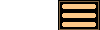
Version 1.6 - 14th January 2008
Version 1.6 of AstroGrav has several new and improved features, together with many minor user interface improvements and bug fixes. This information is intended for existing users who are already familiar with AstroGrav and want to quickly find out about the main changes. This is a free upgrade for customers who have already purchased a license, so that all you need to do is download Version 1.6 and use it in place of your old version. If you have any problems with this new version, please don't hesitate to contact us so that we can help you out.
Version 1.6 of AstroGrav has the following new and improved features.
- Full Screen Mode Magnification Commands
- Full Screen Mode Brightness Commands
- Full Screen Mode Evolution Commands
- Windows Installer / Uninstaller
- Improved Object Searching
- Easier License Entry
- Other Improvements
Full Screen Mode Magnification Commands
Version 1.6 of AstroGrav includes the following four new keyboard commands that can be used to adjust the magnification in full screen mode.
- Control+Shift+K (Command+Shift+K on a Mac) greatly decreases the magnification.
- Control+K (Command+K on a Mac) slightly decreases the magnification.
- Control+L (Command+L on a Mac) slightly increases the magnification.
- Control+Shift+L (Command+Shift+L on a Mac) greatly increases the magnification.
To use them, bring a model window to the front, select the View / Full Screen Mode command, and then try the new keyboard commands. To exit full screen mode, just press any key.
Full Screen Mode Brightness Commands
Version 1.6 of AstroGrav includes the following four new keyboard commands that can be used to adjust the brightness in full screen mode.
- Control+Shift+D (Command+Shift+D on a Mac) greatly decreases the brightness.
- Control+D (Command+D on a Mac) slightly decreases the brightness.
- Control+B (Command+B on a Mac) slightly increases the brightness.
- Control+Shift+B (Command+Shift+B on a Mac) greatly increases the brightness.
To use them, bring a model window to the front, select the View / Full Screen Mode command, and then try the new keyboard commands. To exit full screen mode, just press any key.
Full Screen Mode Evolution Commands
Version 1.6 of AstroGrav includes the following five new keyboard commands that can be used to control simulation evolution in full screen mode.
- Control+Alt+Shift+R (Command+Alt+Shift+R on a Mac) evolves the simulation backward one time step after another until it is stopped.
- Control+Alt+R (Command+Alt+R on a Mac) evolves the simulation backward one time step.
- Control+Period (Command+Period on a Mac) stops the evolution of the simulation.
- Control+R (Command+R on a Mac) evolves the simulation forward one time step.
- Control+Shift+R (Command+Shift+R on a Mac) evolves the simulation forward one time step after another until it is stopped.
To use them, bring a model window to the front, select the View / Full Screen Mode command, and then try the new keyboard commands. To exit full screen mode, just press any key.
Windows Installer / Uninstaller
Version 1.6 of AstroGrav includes an installer and uninstaller for Windows that provide the following facilities.
- AstroGrav is installed in the location of your choice.
- AstroGrav is added to the Start / Programs menu.
- A shortcut to AstroGrav is placed on your desktop.
- Double-clicking on a simulation (.ast) file opens the simulation, starting up AstroGrav if necessary.
- An uninstaller is generated, and this can be accessed with Add/Remove Programs in the Control Panel.
To use the new installer, download AstroGravInstall.exe, double-click on it, and follow the on-screen instructions.
Improved Object Searching
Version 1.6 of AstroGrav includes an improved Edit / Find... facility. Earlier versions of AstroGrav would fail to find an object whose name included the search string enclosed in brackets - for example, searching for "C/2006 P1" would fail to find an object called "Comet McNaught (C/2006 P1)". This has now been corrected.
Easier License Entry
Version 1.6 of AstroGrav allows you to enter your license immediately after purchase, without having to exit and re-start AstroGrav in order to display the Welcome to AstroGrav dialog. To use this, choose the Help / Enter License... menu item (or the  tool), and enter your license in the dialog that is displayed.
tool), and enter your license in the dialog that is displayed.
Other Improvements
Version 1.6 of AstroGrav also has many other minor improvements and bug fixes, including the following.
- Evolution of simulations has been speeded up by approximately 5%.
- Input validation has been added to the time fields of the Edit / Time/Date... and Evolve / Evolve To... dialogs.
- A bug has been fixed that caused the Edit / Units... dialog to sometimes show the wrong position unit in the Solar System sample simulations.
- Minor corrections have been made to the German translations.