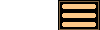
Controlling Simulation Evolution
![Click to show the full size screenshot in a separate browser window.
[553 x 248 pixels : 11 KB] AstroGrav screenshot showing the evolver settings dialog](images/index/Evolver_250x112.png)
AstroGrav provides several different settings for controlling simulation evolution. These include an option to choose between newtonian or general relativistic evolution, an option to include radiation pressure, a time step setting that allows you to choose the time interval between consecutive screen updates, a mass threshold setting that allows you to significantly speed up simulations in which most objects are of a low enough mass for their gravitational influences to be ignored, a choice of whether to ignore or combine or bounce objects when they collide, and a coefficient of restitution setting with include friction option that allows you to specify the type of bounces that are to be used when bouncing collisions are in use. These settings are described in more detail in the following sections.
General Relativity
The Include General Relativity option allows you to choose between Newtonian or General Relativity when evolving a simulation. The Newtonian option is the faster of the two and is perfectly adequate in most situations. The General Relativity option is provided for situations where Newtonian evolution is inadequate, such as simulations involving very dense objects, or stable systems (such as the solar system) where very high accuracy is required.
Radiation Pressure
The Include Radiation Pressure option allows you to choose whether or not to include the effect of radiation pressure when evolving a simulation. Excluding radiation pressure is the faster of the two options and is perfectly adequate in most situations, where the force of radiation pressure is insignificant compared to the force of gravity. Including radiation pressure is useful when accurately simulating very small objects such as spacecraft, meteoroids, or the particles in a comet's tail.
Time Step
The Time Step setting allows you to choose the time interval between consecutive screen updates during evolution. AstroGrav automatically breaks this down internally into whatever sub-steps are needed to achieve a sufficiently high accuracy.
Threshold
The Threshold setting allows you to specify the mass threshold below which the gravitational influence between objects may safely be ignored. This significantly speeds up simulations in which most objects are of a low mass, such as a solar system simulations that include a large number of asteroids and/or comets.
Collisions
The Collisions setting allows you to choose what action to take when two objects collide, with a choice between Ignore, Combine, or Bounce. Ignoring collisions is the fastest option, and is ideal for situations in which you know that collisions won't occur, with a simulation of the Sun and planets being a good example. Combining collisions are used for situations in which you want to combine colliding bodies into a single body, conserving volume, mass, and momentum, with a simulation of many protoplanets evolving into a few planets being a good example. Bouncing collisions are used for situations in which you want to bounce colliding bodies off each other, with simulations of rubble piles or bouncing balls being good examples.
Restitution
The Restitution setting allows you to choose the coefficient of restitution that is to be used when bouncing collisions are in use. It is ignored when bouncing collisions are not in use. A setting of 0 makes colliding bodies stick together without bouncing, and a setting of 1 makes colliding bodies bounce perfectly, conserving both energy and momentum.
Friction
The Include Friction option allows you to choose whether or not to include the effect of friction when bouncing collisions are in use. It is ignored when bouncing collisions are not in use.