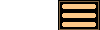
Comprehensive Editing Facilities
AstroGrav provides a comprehensive range of editing facilities for setting up and modifying your own simulations. These facilities allow you to add, remove, and modify single objects, merge multiple objects into a single object, and there is also a facility for adding entire families of objects. You can edit the date/time of a simulation, modify the units used to express physical quantities, and add notes to a simulation in order to keep a record of how the simulation was created and how it is intended to be used. A sophisticated undo/redo facility is also provided to allow you to undo and redo as many changes as you like. These facilities are described in more detail in the following sections.
When using solar system simulations, there is also a command for importing asteroids and comets from external websites.
Editing Objects
![Click to show the full size screenshot in a separate browser window.
[694 x 563 pixels : 41 KB] AstroGrav screenshot showing the object editor](images/index/Editor_150x122.png)
The Edit Object command allows you to edit an object. It gives you a choice of over 30 different values that can be edited, including radius, luminosity, mass, position, velocity, and orbital elements.
The Add Object command allows you to create a new object by specifying its name, type, color, radius, luminosity, mass, position, velocity, and orbital elements.
The Delete command allows you to delete existing objects.
The Split Object command allows you to split an object into a rubble pile by specifying its number of components, rotation period, and rotation axis.
The Merge Objects command allows you to merge existing objects into a single object, conserving volume, mass, and momentum.
Adding Families of Objects
![Click to show the full size screenshot in a separate browser window.
[814 x 521 pixels : 28 KB] AstroGrav screenshot showing the new family editor](images/index/Family_150x96.png)
The Add Family command allows you to add an entire family of objects in orbit around an existing object. A Quick Setup option makes it particularly easy to create families of objects in concentric circles, equidistant circles, confocal ellipses, or confocal hyperbolae, as well as families of objects arranged in a protoplanetary disk or globular cluster.
Importing Objects
![Click to show the full size screenshot in a separate browser window.
[482 x 399 pixels : 16 KB] AstroGrav screenshot showing the object import dialog](images/index/Import_150x124.png)
The Import Objects command allows you to import asteroids and comets from the websites of NASA's Jet Propulsion Laboratory and the IAU's Minor Planet Center.
The asteroids and comets that are available are displayed in a large table from which you can select one or more objects to be imported into a solar system simulation. Some of the downloaded data files contain hundreds of thousands of objects, so AstroGrav automatically saves them to disk so that they don't have to be downloaded every time you use the command. A button lets you refresh the downloaded data any time you want to.
This command is only available with solar system simulations, as it is not relevant to other types of simulations.
Editing Units
![Click to show the full size screenshot in a separate browser window.
[311 x 322 pixels : 9 KB] AstroGrav screenshot showing the units editor](images/index/Units_150x155.png)
The Units command allows you to change the units that are used to express the physical quantities in a simulation. A wide range of units are available, including both metric and imperial units, and ranging from small units such as meters or kilograms to large units such as parsecs or solar masses. Angles can be displayed as degrees, degrees:minutes, or degrees:minutes:seconds, as well as radians or revolutions. A button lets you quickly restore the default selection of units any time you want to.
Editing Notes
![Click to show the full size screenshot in a separate browser window.
[400 x 400 pixels : 10 KB] AstroGrav screenshot showing the notes editor](images/index/Notes_150x150.png)
The Notes command allows you to edit the notes associated with a simulation. This lets you easily store any textual information associated with a simulation, such as how it was created, where the data originated from, or how it is intended to be used. Teachers and educationalists can use this command to include instructions for students.